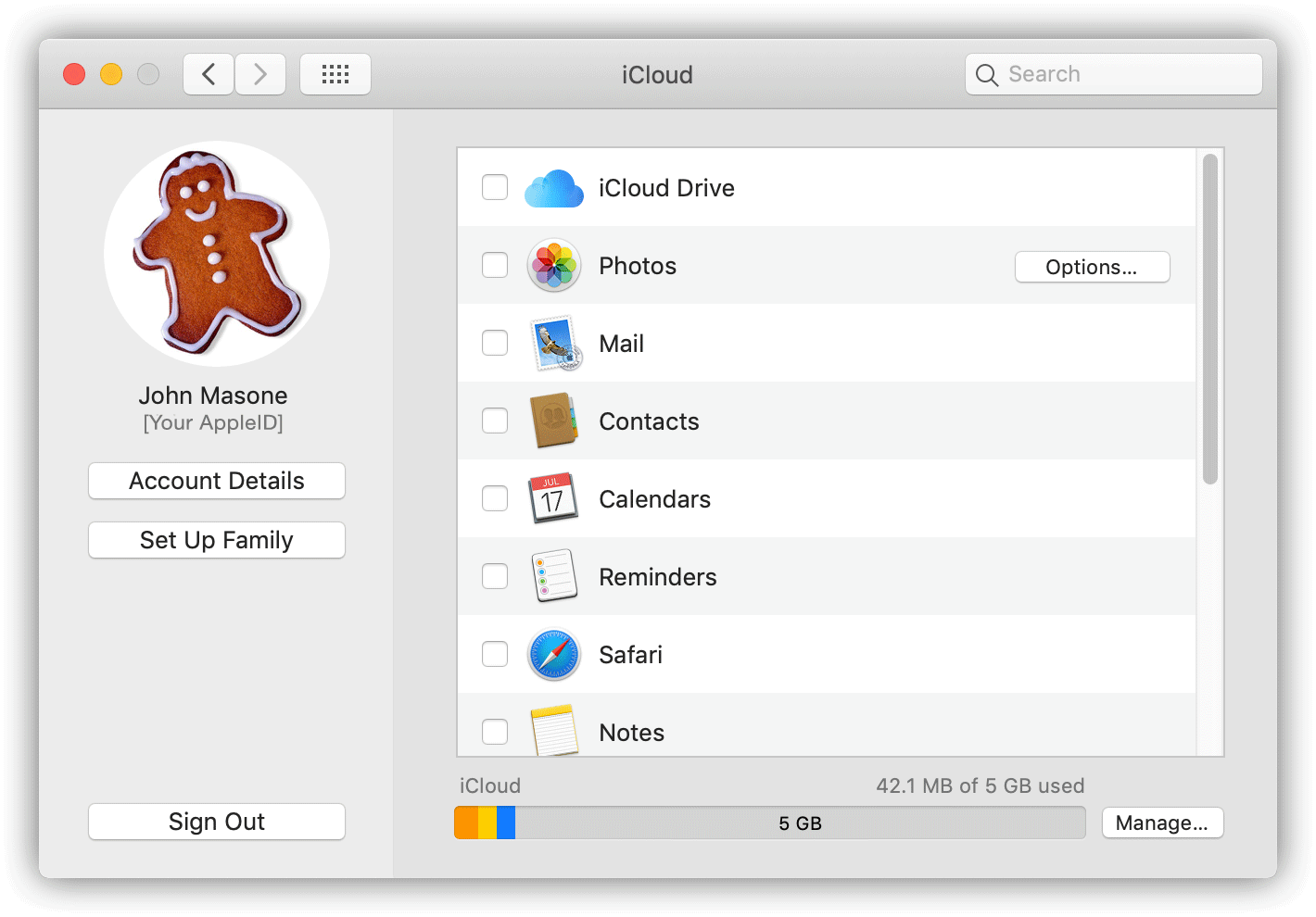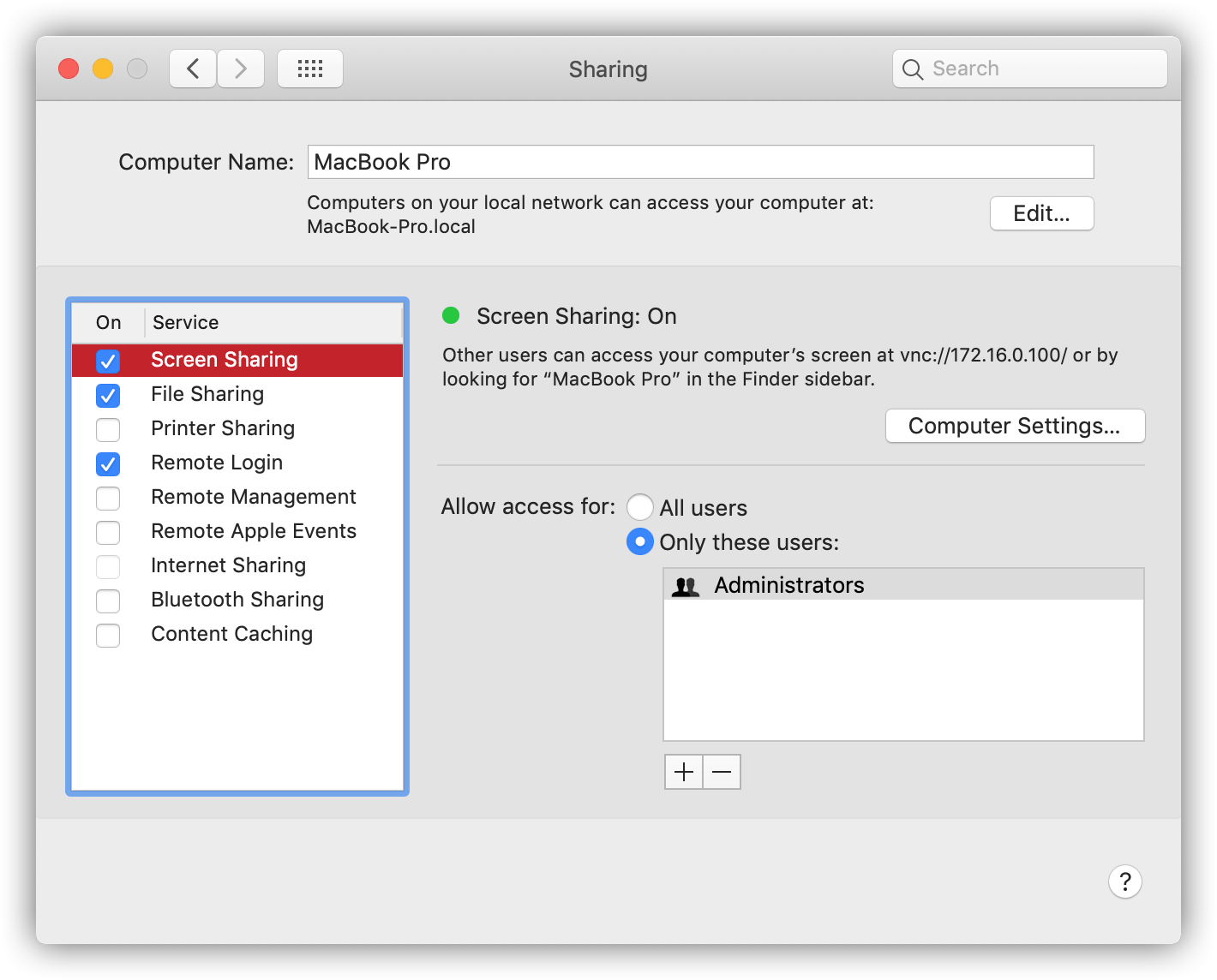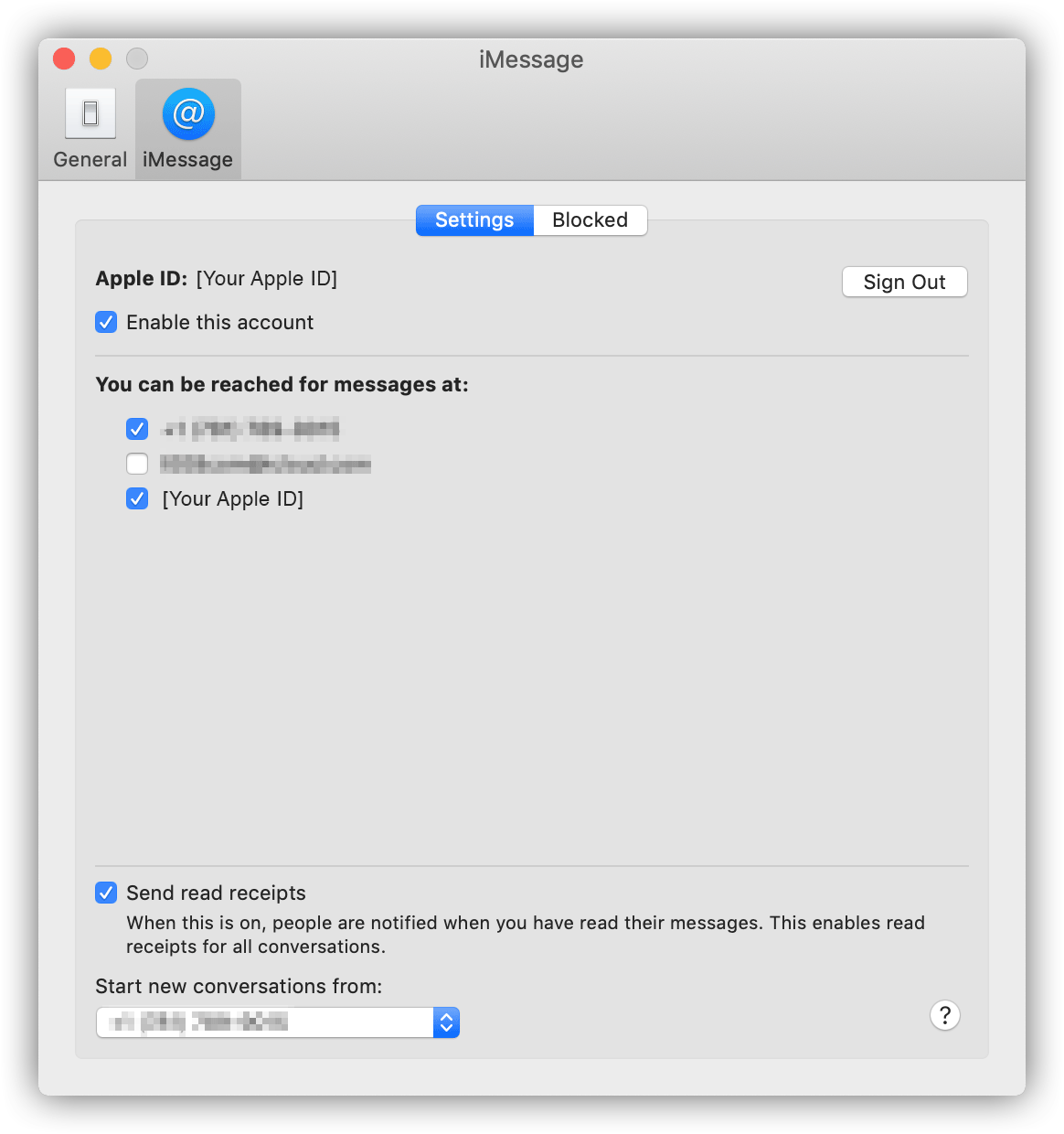On-Site and in-home appointments are back!
I am fully vaccinated and if you are also vaccinated, we can resume on-site work as of June 7th. Drop-off and Remote Screen Sharing appointments will still be available for those that are not vaccinated or just prefer it. Details on how the remote and off-site process work are listed below.
I am fully vaccinated and if you are also vaccinated, we can resume on-site work as of June 7th. Drop-off and Remote Screen Sharing appointments will still be available for those that are not vaccinated or just prefer it. Details on how the remote and off-site process work are listed below.

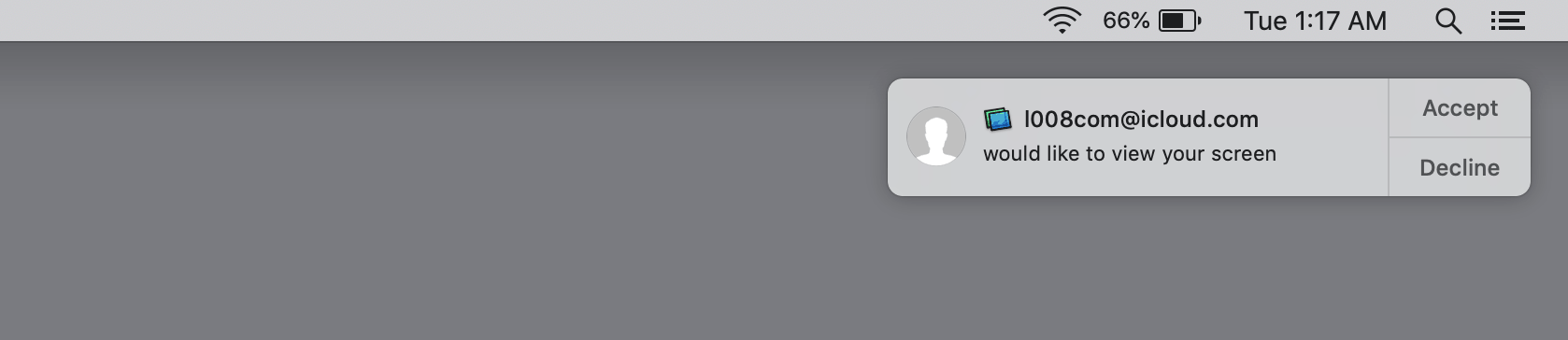
 If you are dropping off your computer(s), I do no-contact drop-off. We arrange a time for you to come by. When you arrive, text me and I will remotely unlock my vehicle aka the MacFixer-Mobile. It is an SUV, you can then open the rear liftgate and put everything in the back. When you are done, I will remotely lock it keeping your hardware safe. Shortly after that, I'll go get it and bring it inside. This system, while odd, works extremely well. When it is done, we'll do the same process in reverse.
If you are dropping off your computer(s), I do no-contact drop-off. We arrange a time for you to come by. When you arrive, text me and I will remotely unlock my vehicle aka the MacFixer-Mobile. It is an SUV, you can then open the rear liftgate and put everything in the back. When you are done, I will remotely lock it keeping your hardware safe. Shortly after that, I'll go get it and bring it inside. This system, while odd, works extremely well. When it is done, we'll do the same process in reverse.